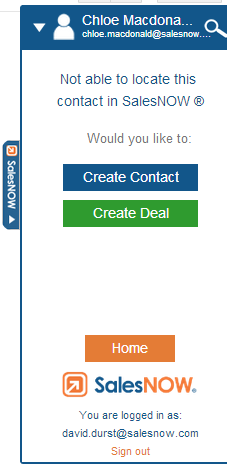FAQ: Gmail Extension
How do I install the GMail Extension?
To install the SalesNOW Gmail extension visit the Chrome Web Store https://chrome.google.com/webstore and search for SalesNOW. Please note that the Web Store must be accessed using Chrome as the browser. Once the SalesNOW Extension has been found, simply open the Extension and click the Free button to install.
How do I compose an email using the Gmail Extension?
SalesNOW users that have installed the Gmail Extension can easily compose emails in Gmail that will be saved to SalesNOW. To do so, the user can create an email as they would by selecting Compose Email in Gmail and then simply click the SalesNOW Send button. The system will then try and locate a Contact in SalesNOW that matches the email of the recipient. If it returns with no Contact, the user can click the Magnifying Glass next to Contact name and search for the SalesNOW contact that needs to be associated with the email. Once the correct associations are made the user can then select Save and Send. The message will automatically be saved to SalesNOW once sent.
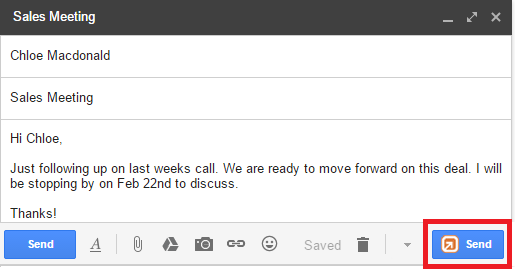
To locate the email in SalesNOW, users can either visit the Contact record or the Emails tab.
How do I save an email in my inbox using the Gmail extension?
To save an email that you have received in your Gmail inbox to SalesNOW, simply open that email in Gmail. Next, select Save to SalesNOW. The system will then try and match the email address that the message was sent from with a Contact in your SalesNOW account. A window with the recommended associations will then appear. Make sure that all of the correct associations have been made and select Save to SalesNOW.
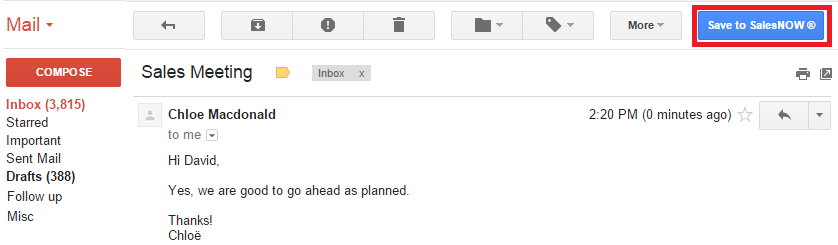
How do I save a Gmail Contact to SalesNOW?
To Save a Gmail Contact to your SalesNOW account using the SalesNOW Gmail extension, simply open the Gmail Contacts folder and check the box next to one or multiple Contact Records. Next simply select the Save to SalesNOW button. The SalesNOW Gmail extension will allow users to save Contact Name, Addresses, Phone numbers as well as notes to SalesNOW.
How do I Schedule a call or Meeting using the Gmail Extension?
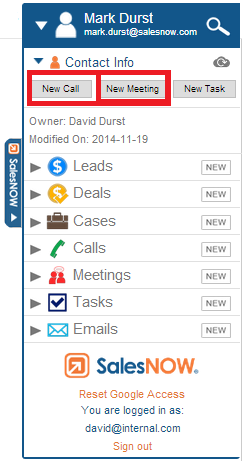
Using the Gmail extension, SalesNOW users are able to schedule a Call, Meeting or Task that will appear both in the users Gmail Calendar and their SalesNOW Calendar. To do so the user can simply open the SalesNOW Extension side bar and select New Call, New Meeting or New Task. The users will then be required to input the activity details including the Subject, Status, Start and End Time, as well as the SalesNOW associations including the Contact, Company Lead and/or Deal data. Once saved, a new Calendar entry will appear in the users Gmail Calendar as well as in their SalesNOW calendar.
How do I quickly create a SalesNOW Contact using the Gmail extension?
A great feature of the SalesNOW Gmail extension is it allows users to easily create brand new SalesNOW contacts direct from their Gmail. What's more, users will be able to tell if the contact has been saved in SalesNOW already. When a user wishes to verify if a contact exists in SalesNOW they can simply open an email and view the message in the Gmail extension.
If the contact already exists in SalesNOW they will see a similar layout as the example above. Here the system identifies this Contact as being a SalesNOW contact. If on the other hand the contact cannot be located in SalesNOW the Extension will show a message like the example below the system is suggesting that this contact be added into SalesNOW to do so, simply click the option Create Contact. The system will automatically add the First Name, Last Name and Email Address of the contact and allow the user to input the rest of their address information. The user can also add the associated Company record from this view.?