FAQ: Customization
How do I edit the label of a Standard / Custom Field?
Standard and Custom fields can be renamed at any time by the SalesNOW administrator. To do so, the Administrator can simply login and select
setup > Customize
Locate the tab that this field can be found under and select either the Standard or Custom Field area > Select the Name of the field that must be renamed > Click Edit.
The user should now be able to modify the name of that field and then Save and Close. The new name of this field will now appear on both the web and mobile device.

How do I add items to a Custom/Standard List field?
In SalesNOW, a list field in either the Standard or Custom field area can be increased with additional options by the SalesNOW administrator
An example of a list field that is often updated with new list options would be the Lead Source. As new Leads are imported it is important to show the exact source of the data. This is why new list options are so useful.
To add to an existing list a SalesNOW administrator can simply select setup > Customize
They can then locate the List field they would like to modify. As an example, if the user wished to add to the Lead Source field, we could access this field by selecting manage standard fields next to Leads/Deals. The user can then locate and click the name of the field that needs to be modified, in this case the user can select Lead Source.
Next, the user can simply input a new List option in the text box and select add new
The new list field will be added to the bottom of the list. Once added the user can modify where this new option appears in the list by moving their curser over the new list option and either clicking the up or down arrow, or by clicking the pencil icon, and simply inputting the new order number.
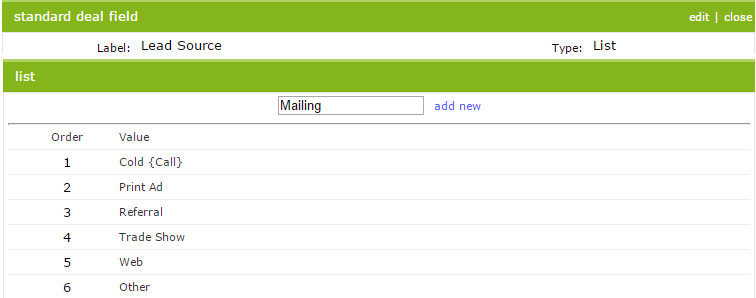
How do I create a New Custom Field Category?
Organizing Custom fields into unique categories is a great way to help ensure that critical fields are filled out in each record. To add a Custom Field Category, login and select
setup > Customize >
Select Manage Custom Fields in the record Row that you would like to add that category to >
Next, Click New in the Custom Field Categories area
Fill in the Category name and a description if necessary and select Save & Close
You will now see this brand new Custom Field Category beneath the Default Custom Field Category. To add new fields that fall beneath this category, click the label name of this field and select New to begin adding brand new fields.
How do I change a tab name?
As the default, the SalesNOW tab names are Contacts, Companies, Leads, Deals, Emails, Calls, Meetings and Tasks. In some cases users have decided to modify the names of one or more of tabs from the default value to something more relevant to their business. To change any of the tab names the Administrator can simply login on the Web and select setup > Customize
Next the user can simple click Rename next to the tab that needs to be modified.
Input the new value and Save.
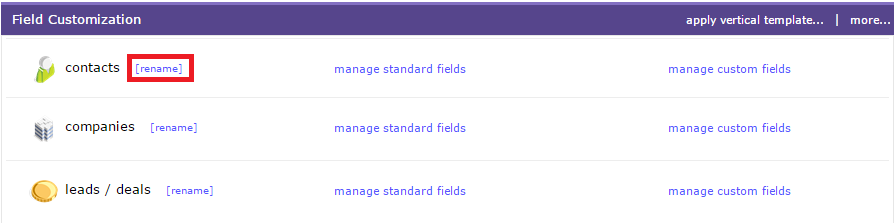
How to remove Leads/Deals/Cases Tabs?
Of the SalesNOW tabs the Leads/ Deals and Cases tabs can be removed by the administrator.
To do so the SalesNOW Administrator can simply login and select setup > Customize
And under Tab Customization deselect the checked box next to either Leads, Deals or Cases.
Right away users will notice that the Deselected tab will be removed from the web. Alternatively, to add these tabs to the SalesNOW account check the box and select save.
