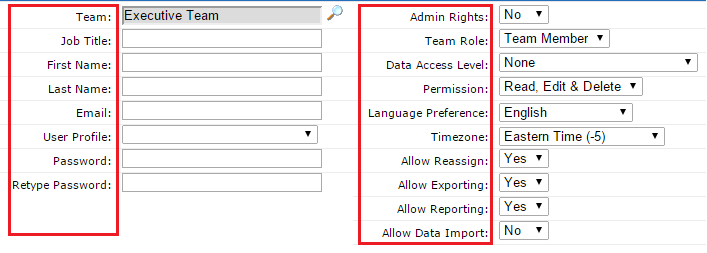FAQ: Account Administration
How can I create my Team hierarchy in SalesNOW?
SalesNOW allows you to setup your users in specific teams with flexible security settings. To add or modify existing teams the user must be set up as a SalesNOW Administrator. Changes to the current hierarchy can be made by having the user login to SalesNOW and select:
Setup > Account Administration > Teams
From this view the user will be able to see the Executive team and all those teams directly beneath the Executive team. To add a new subteam that will fall directly beneath the Executive team, the user can simply select New Sub-team.
If on the other hand they would like to make a sub team that reports up to another sub team, the user can click into the sub-team directly beneath the Exec level and then Click create New Sub-team from here.
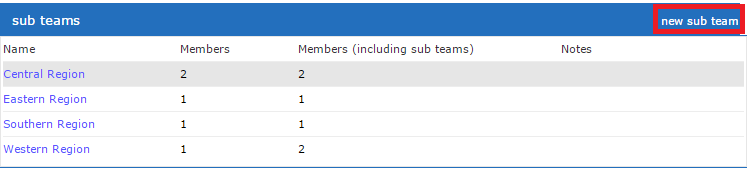
How do I setup a user's Data access level?
Each SalesNOW user has specific data access levels that have been set by the administrator. To modify these options a SalesNOW administrator can select setup > Account Administration > Team and then select the user they wish to make changes to. Once in the user's profile there are a number of options related to Data Access. It is important to understand what these options allow.
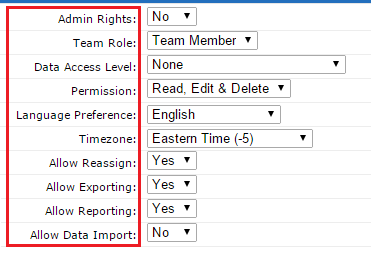
Admin Rights- Yes or No. Users with Admin rights are able to make significant changes to the account. This ability includes Adding and Removing users, and updating billing information. It is important that only those users that require Admin access to this account are given this ability.
Leader vs. Member
SalesNOW Leaders are typically have access to the data belonging to users in their team. Typically they are also able to reassign, export and edit records belonging to all different users.
A user that is given Member access can really only access their own data. Any modifications made by other users would not typically be accessible by Member users.
Corporate access and Team Access
A user that has Full Corporate Data access will be able to view data belonging to all other users in the SalesNOW account. They could be prohibited from editing or deleting records that do not belong to them but they will still have access to view records belonging to all users.
Users with Full Team Data Access will have access to all records belonging to users that are part of their team. Like Corporate data access, they may not have full access to Edit and Delete.
How can I reassign a user to a different Team/Region?
A SalesNOW Users and their data can be moved from one team to another at any point by a SalesNOW Administrator. To do so, the Administrator can log into SalesNOW and select setup > Account Administration > Users and search for the User they wish to reassign. They can then choose to Edit the User Account. The Team field shows the current location of the user and by clicking the magnifying glass the SalesNOW user can be easily moved to any of the existing teams.
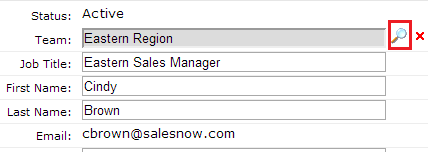
How do I reassign SalesNOW records from one user to another?
To move one or multiple records from one SalesNOW user to another we offer the Reassignment tool. To utilize this, users must first be set up with access to reassign data. Next, from any of the tabs, the user can check the boxes next to the names of records that need to be assigned to a specific user. Once all the necessary records have been selected, the user can then select Reassign. From here, they can simply click the magnifying glass and select the user that will be the new owner of the selected records.
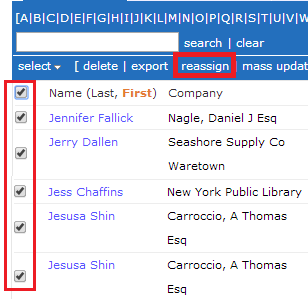
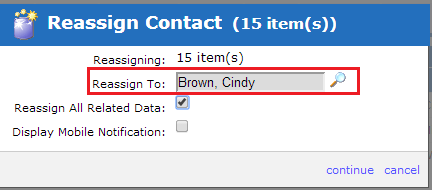
Please also note the option to reassign all related Data. By leaving this box checked not only will the selected record be reassigned but any associated data will also be moved. For example, if a user is trying to reassign a lead record, and they also wish to bring over the calls and meetings associated with that Lead, they must have this option selected.
How Can I reassign all Data from one user to another?
The reassignment of all data from one user account to another must be handled by the SalesNOW support team. To expedite this process please have the SalesNOW administrator of the account email support@salesnow.com specifying the user that is to be the new owner of the data.
How Can I Edit a User's Permissions/ Login Information?
To modify the access / login information of a user that has already been setup in SalesNOW, the SalesNOW administrator must login on the Web and select setup > Account Administration > Users
Search for the name of the user they wish to modify, open and select Edit
From this area the Administrator is able to change the Contact information including the
User Title, User First and Last Name, User Password
Please note that the email address cannot be changed by the Administrator. This modification to an existing user must be handled by the SalesNOW Support Team. If a user's email address has changed or a new user is replacing an existing user, please have the SalesNOW administrator contact support@salesnow.com with the new email address.
The Administrator can also, make changes to any of the below Fields related to data access.
User Role, Admin Rights, Data Access Level, Language Preference, Time Zone, Reassign Access, Export Access, Import Access