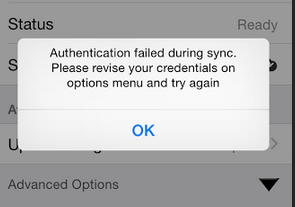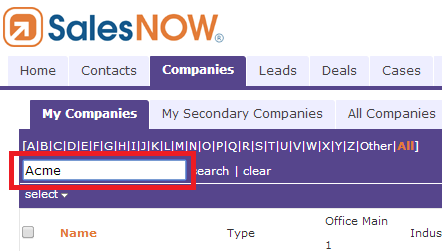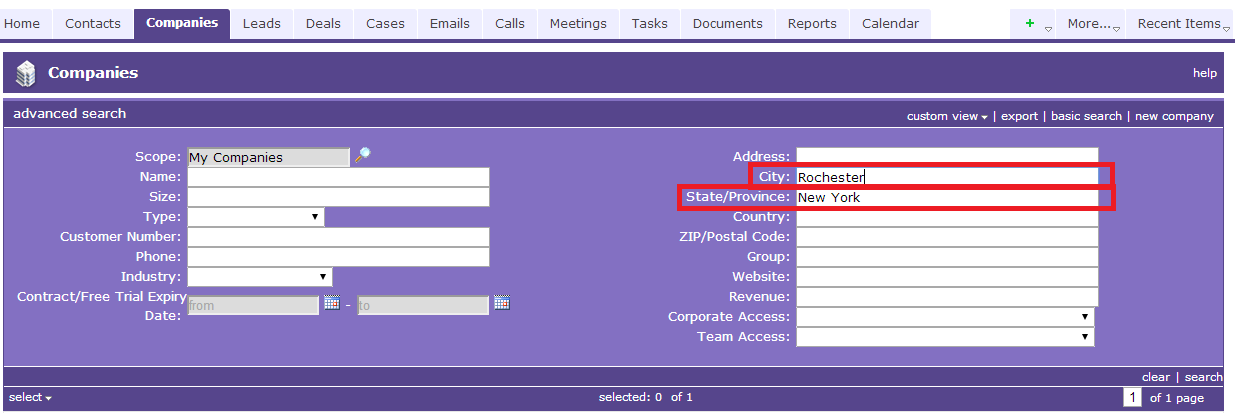General FAQ
How do I get additional training on SalesNOW?
For additional training users can join our regularly scheduled demos at www.salesnow.com/Training.aspx You can also access our Flash demo at www.salesnow.com/demo. If you require training for your entire Sales team, please contact sales@salesnow.com to have a group training session scheduled.
How do I send a log from my mobile device?
If you are encountering any synchronization issues or are having any other difficulties accessing the SalesNOW mobile application, be sure to send a log to the SalesNOW support team. By sending these logs our tech team will be able to identify the synchronization status of your device and will follow up with you directly.
To send the log open the SalesNOW app and select Options > Log > Send Log to Support.
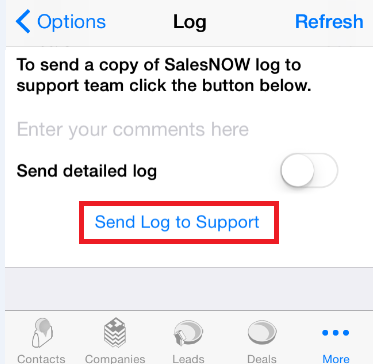
How do I setup new users?
To add a brand new SalesNOW user, log in to SalesNOW on the web and select setup > Account Administration and click the Users tab option. Next, click New User. Add the Data Access level, password, information and subteam data and click Save and Close.
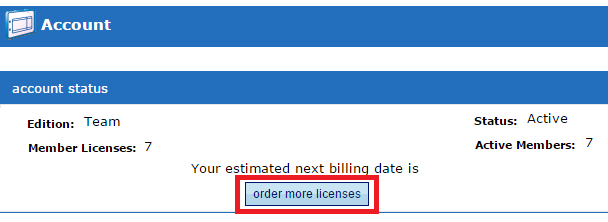
I changed my password on the web and am now receiving an "Authentication Error" on the device.
After a SalesNOW password has been modified on the web, the updated password must be applied to the Mobile app as well. To update, users can simply open their SalesNOW app and select More (iPhone only) > Options > Security > Update Password. From here users can input the new password information. Once the password, has been updated, return to Options and select Data Synchronization > Synchronize to ensure that the Mobile app is once again connecting to SalesNOW on the Web.